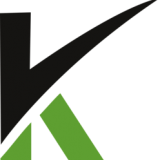
Step 9: Refunding and canceling orders
Depending on your return policy, you'll sometimes need to refund or cancel orders. By refunding orders in a prompt and professional way, you show your commitment to customer service and might encourage the customer to order again in the future.
You can refund an entire order or part of an order. In some circumstances, you can cancel an order and issue a refund.
Note: A refund can only be sent to the original payment method. If a customer no longer has access to that payment method, then they will need to contact the bank or agency for the original payment method to claim the funds after the refund is sent.
Refund an entire order
Refunding an order results in the payment being sent back to the customer. When you refund an order, it automatically restocks and sends a notification email to the customer.
Steps:
- From your ClickCRM admin, go to Orders.
- Click on the customer name of the order you want to refund.
- Select the order and click Cancel/Refund.
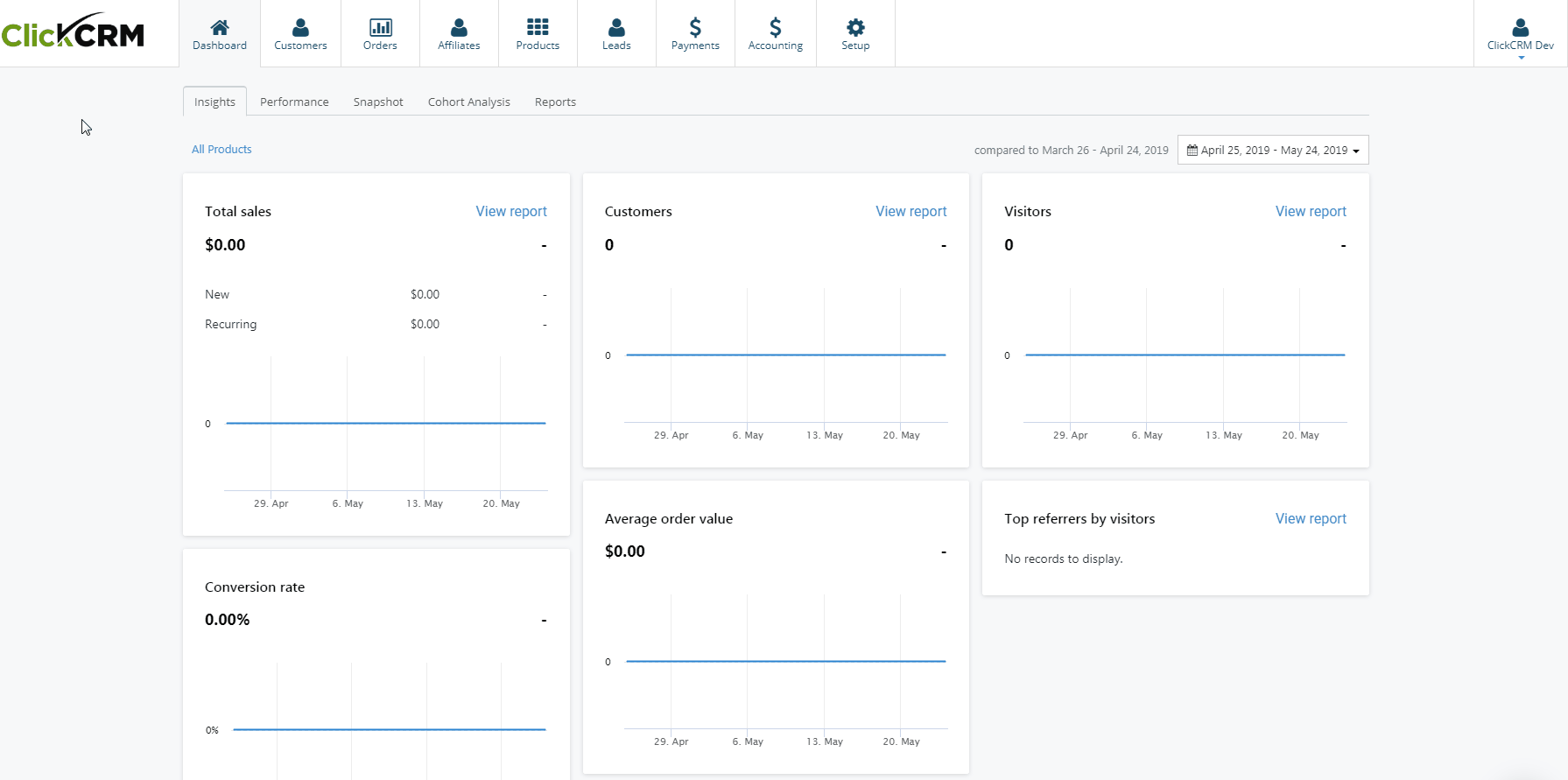
- A popup window will show up with the Access Until Date, Cancellation reason and Refund Charges options. Set the options and check the full price order and shipping.
- If you want to void the affiliate commission, check the option below. By default the affiliate commission is not voided.
- After selecting the options click Cancel Order to proceed.
You can issue a partial refund for specific items in an order. You can then issue additional partial refunds until you've reached the total available to refund, which is the original amount of the order.
In the popup window go to Refund Charges section and add the amount you want to refund for that order and/or shipping tax.

