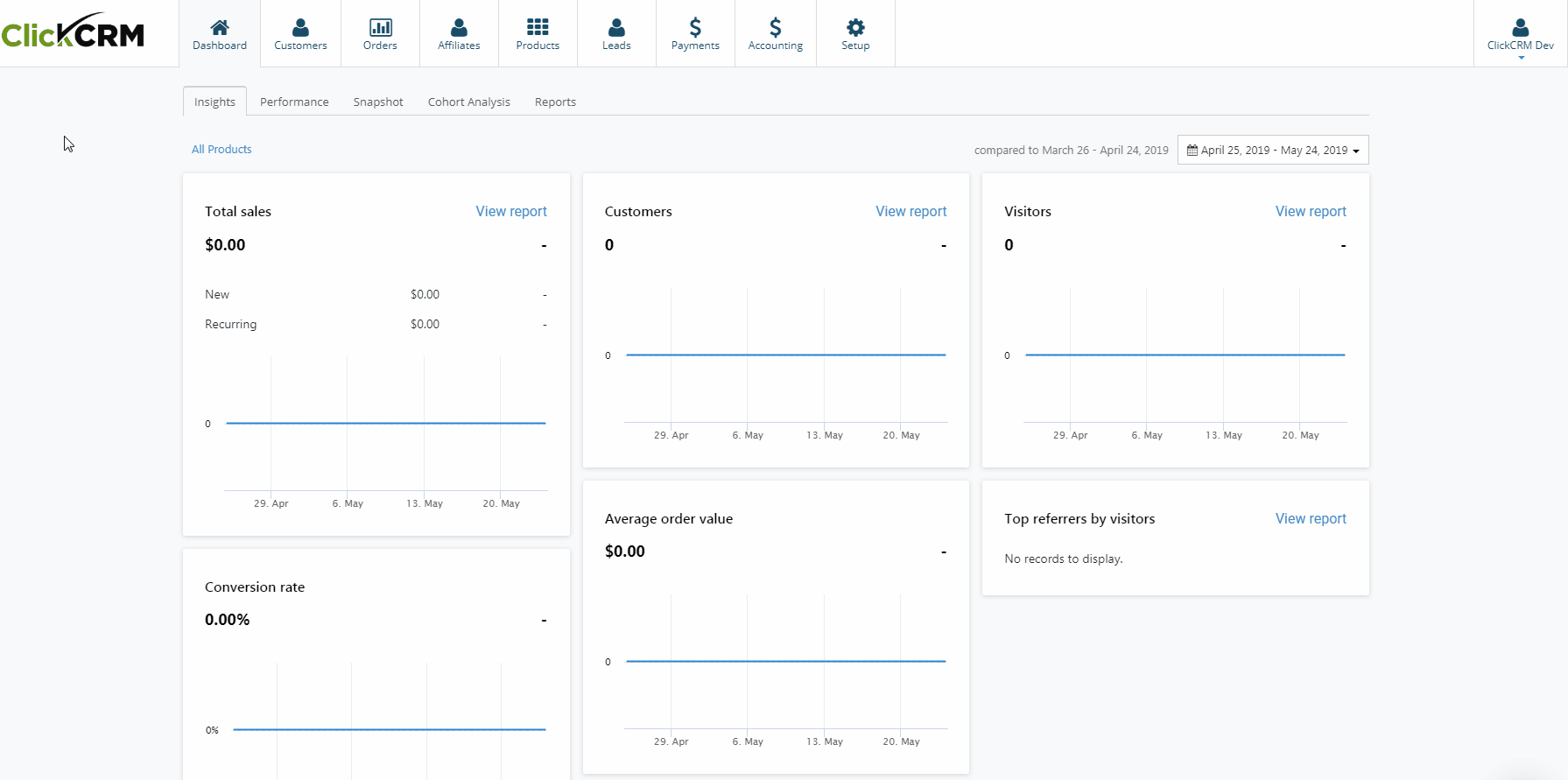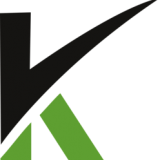
Step 8: Adding Manual Orders
You can create orders for your customers and send them invoices from the ClickCRM admin. The orders that you create on behalf of your customers are named manual orders. Manual orders are similar to the orders that your customers create for themselves.
Steps:
- From your ClickCRM admin, go to Customers tab and click on the customer you want to add the order to.
- Click on New Order.
- Add the products to the Shopping Cart, clicking on the Add item button. A popup window will open a list with your store products.
- Select the products you want one at a time and click Use Selected. You can also remove a product you added. Simply select the product and click on Delete.
- Check the quantity of products you have added to the order. If you add a product that has an inventory of zero, then the manual order creates a negative inventory.
- Complete the Shipping Address, Order Options and Payment Options.
- Click on Checkout to complete the order.