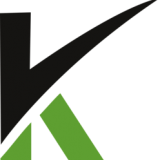
Step 11: How to configure your custom domain for the ClickCRM checkout
After adding your business settings for your store (including the website url), you need to set up a CNAME for your domain.
ClickCRM has the “Custom Domain Feature” which allows you to have your own custom domain for the Checkout Page.
Go to your Domain Register and setup a new CNAME for your secure.domain.com to point to secure.clickcrm.com.
Let's assume that your website is – “yourcompanydomain.com”
and you want to use a custom domain like – “secure.yourcompanydomain.com” for your checkout page.
Steps:
- Add a DNS record (this will allow you to use your own domain)
- Add a CNAME record which points to “secure.clickcrm.com” with the name of your custom domain.
You can give any host name of your choice. For example, We are using “secure“, as shown in the link below.
Here is how it will look like in the DNS record:
“secure.yourcompanydomain.com CNAME custom.clickcrm.com”
If you are not familiar with DNS, please contact your DNS/Hosting provider before changing your DNS.
- Send a request to us, once you create a CNAME record on your custom domain with a value of “custom.clickcrm.com”.
- Your custom link will be ready to use.

