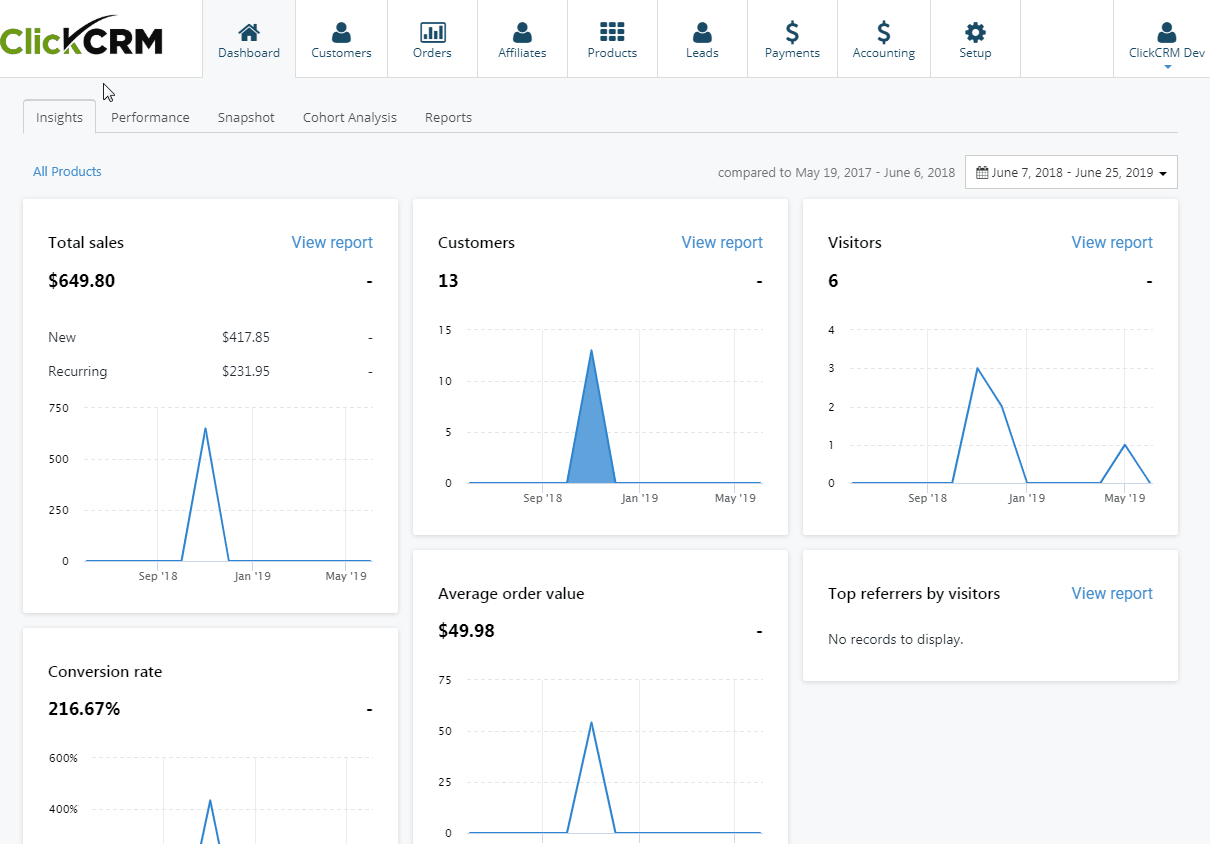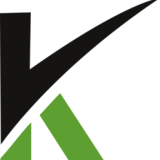
Customer Orders
From your Customers details page you can add, cancel, refund or export orders, change the affiliate for a specific order and resend order confirmation emails.
In this section:
- Adding a new order
- Cancel/Refund orders
- Change affiliate
- Resend confirmation email
- Export customer orders
1. Adding a new order
To manually add a new order, click on the New Order button.
Add items to your shopping cart and fill the applicable fields for Payment, Order and Shipping details.
Click on the Checkout button to complete the process.
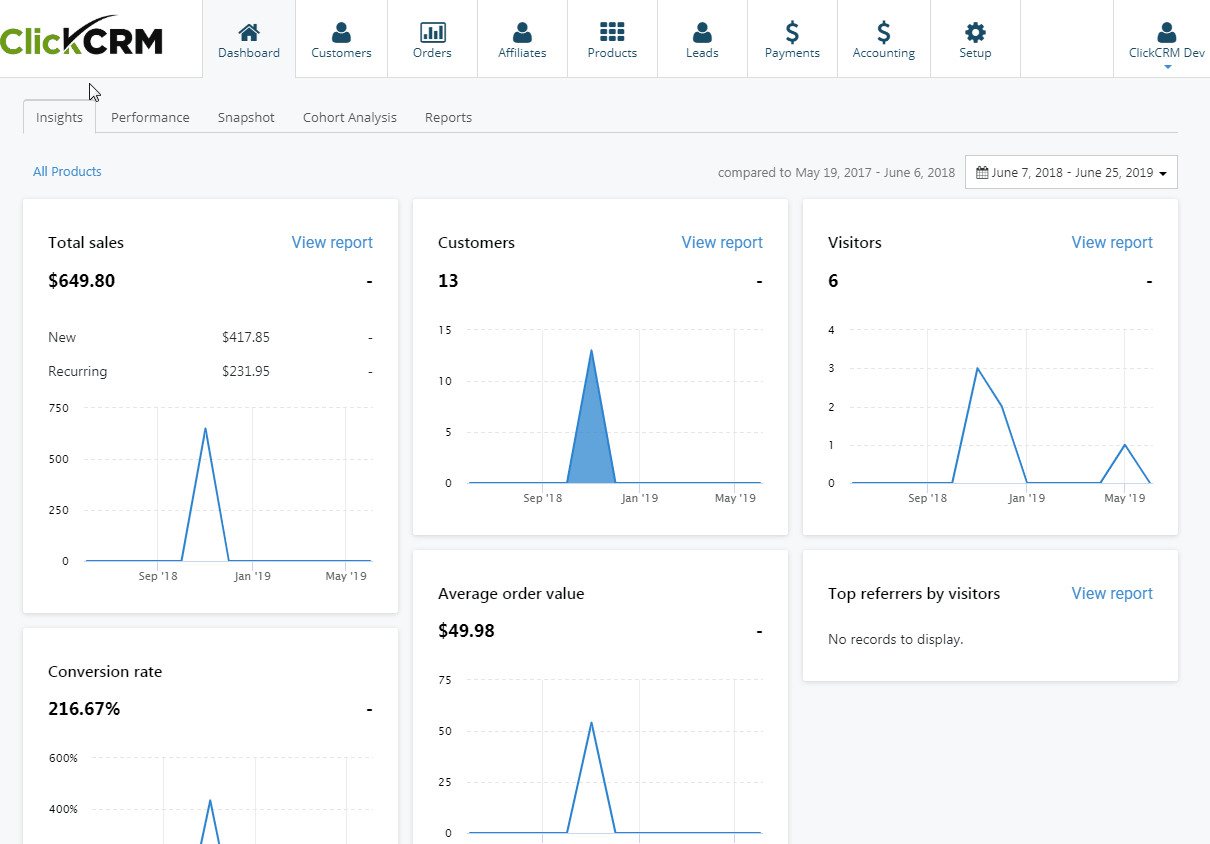
2. Cancel/Refund orders
To cancel an order, check the product order you want and click the Cancel/Refund button.
Here you can select the Access Until Date, Cancellation Reason and you have the option to void/don’t void the affiliate commission for that order.
Select your options and click on Cancel Order to apply them.
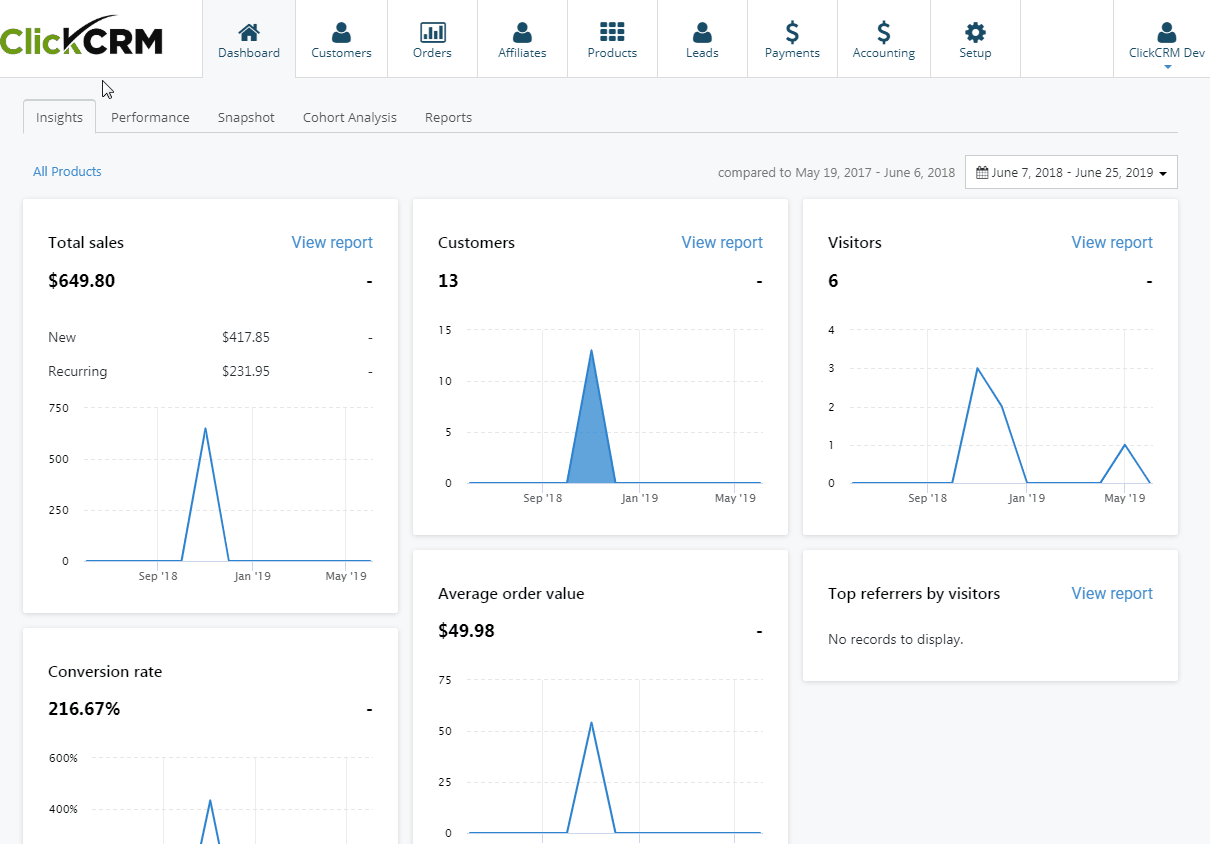
3. Change affiliate
To add, remove or change an affiliate for an order, select the product order from the Customers details page and click on the Change Affiliate button.
Check the affiliate you want and select whether or not you want to move the previously earned commissions to this order.
Click on Use Selected button to confirm your changes or the No Affiliate button to remove the affiliate associated with that order.
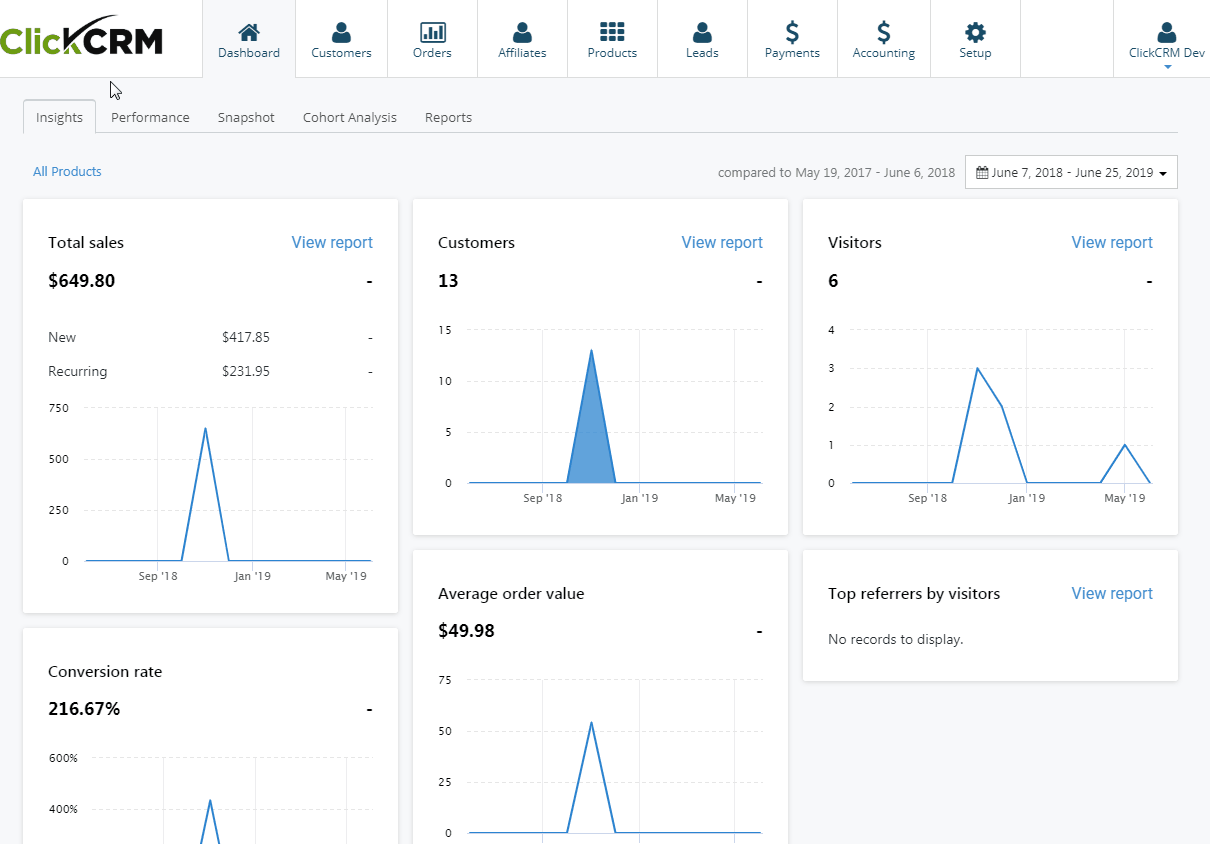
4. Resend confirmation email
Select the order you want to send the confirmation email to and click on the Resend Confirmation button.
Here you can send the Order or Refund confirmation email and also update the customer's email if you need to.
Select your options and click on Resend to send the confirmation email.
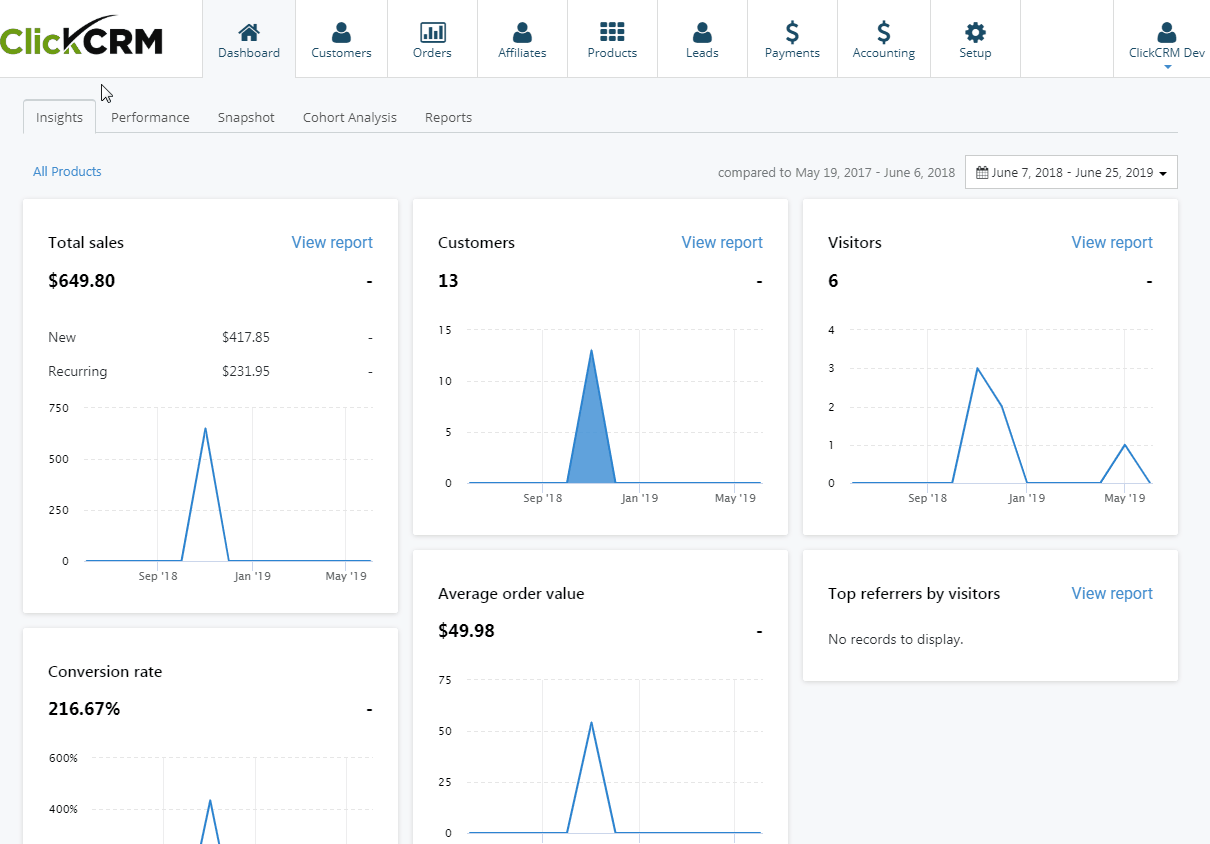
5. Export customer orders
You can simply export your orders by clicking on the Export button on your Customers details page.
The generated file will show up on your Reports page in your ClickCRM Dashboard.
Click on the report name to download the file.