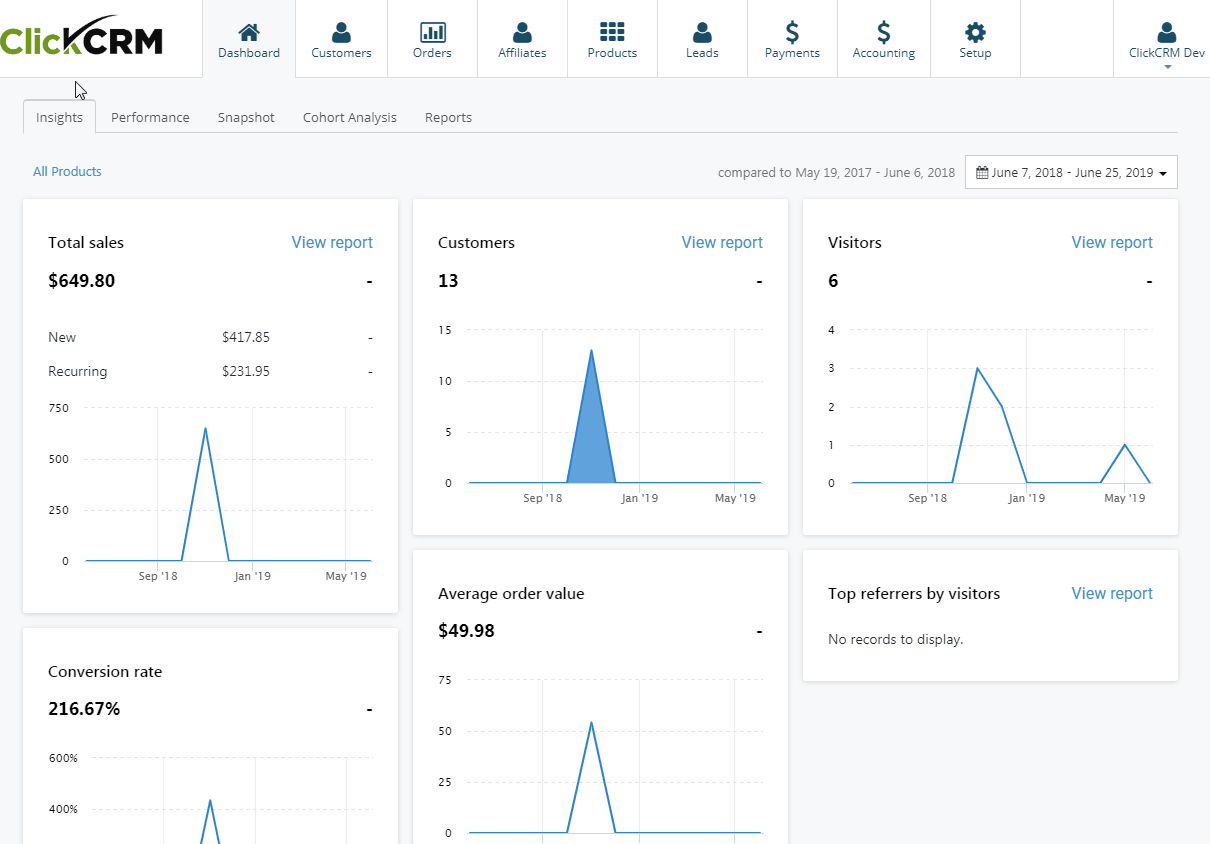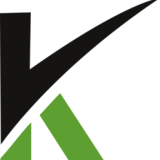
Customer Transactions
Transactions are created for every order that results in an exchange of money.
You can record different types of transactions for a customer: Deposit, Charge, Refund, Chargeback or Delete a transaction.
In this section:
- Recording transactions
- Exporting transactions
- Generating Invoice
1. Recording transactions
To record a new transaction for a customer, go to the Customers details page -> Transactions and click the Record Transactions button.
Select your transaction type and fill in the applicable fields.
Click the Record Transaction button when you’re finished.
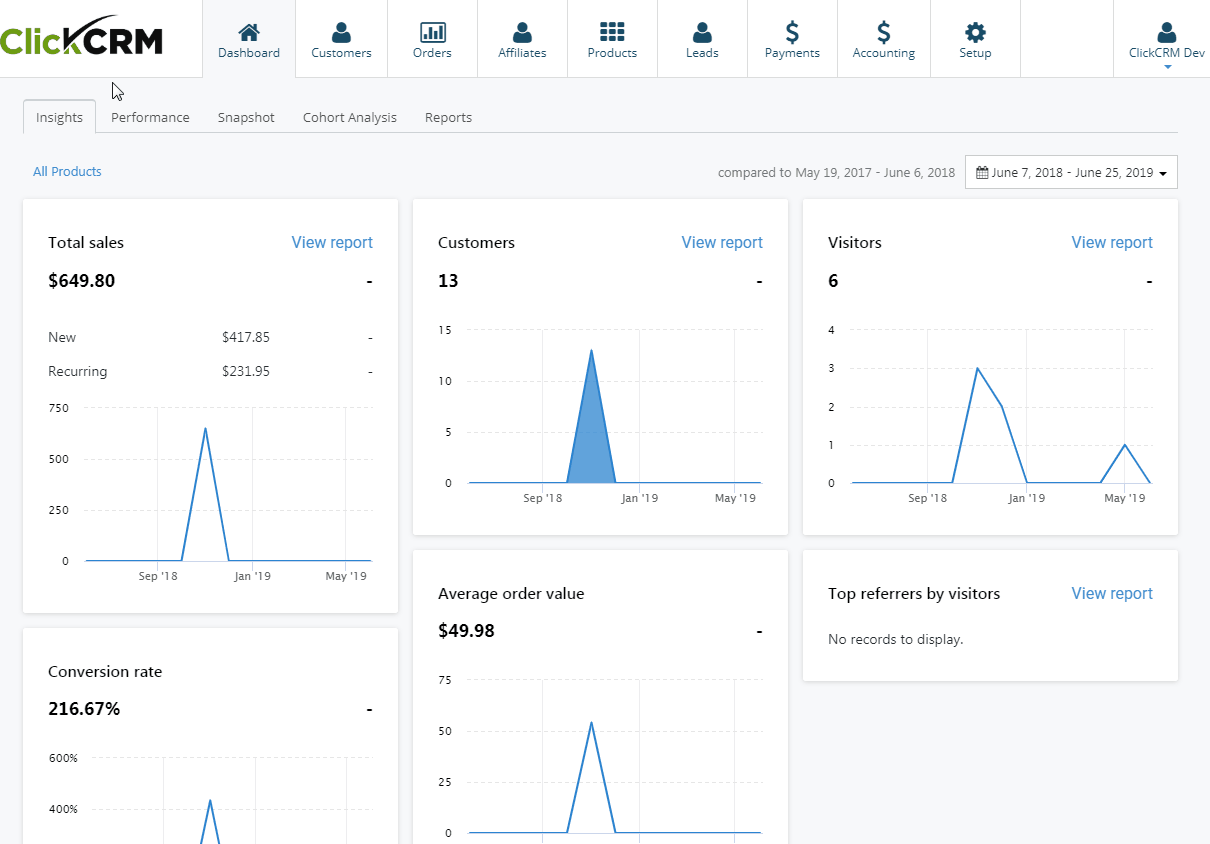
2. Exporting transactions
Export your transactions with ease from your ClickCRM Dashboard.
Go to the Customers details page and select the Transactions tab.
Click on Export to generate your customer’s transactions.
The generated file will show up on your Reports page in your ClickCRM Dashboard.
Click on the report name to download the file.
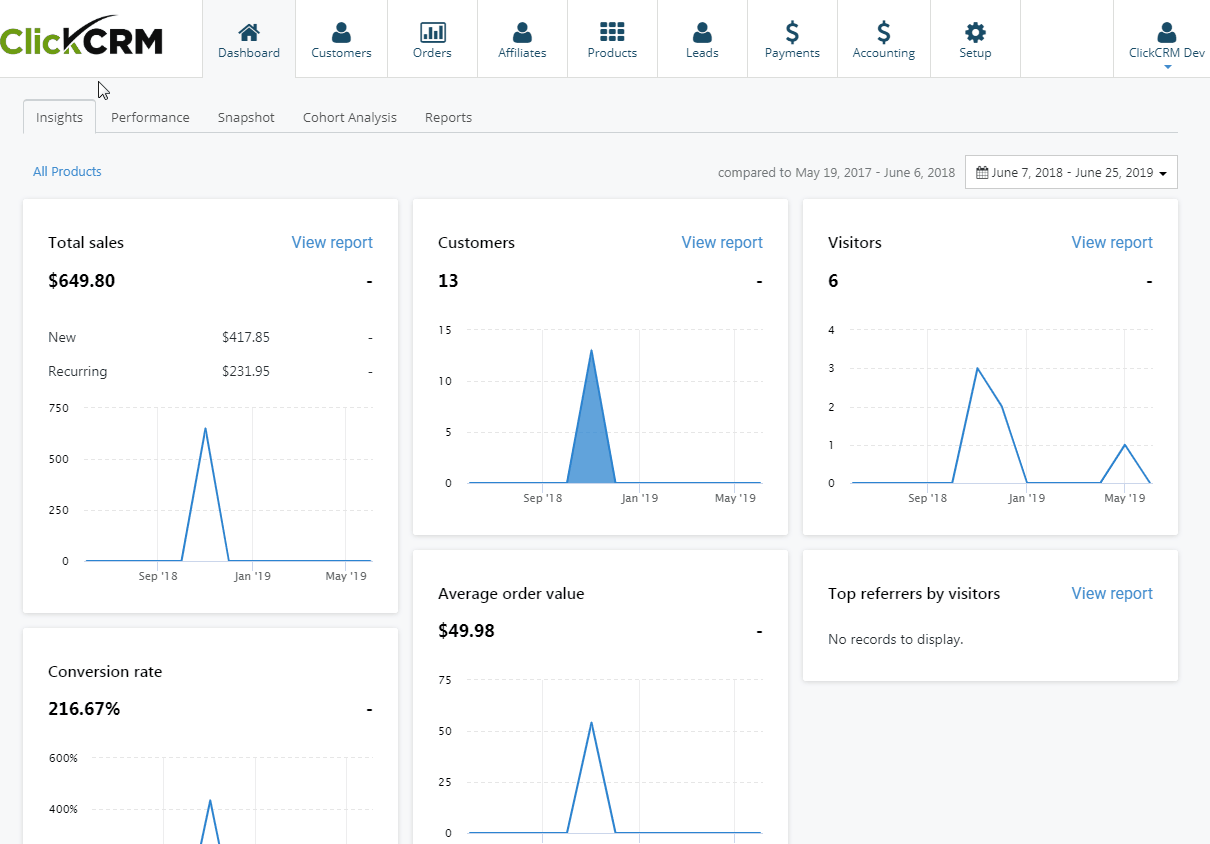
3. Generating Invoice
You can also generate an invoice and send it to an email address.
Go to the Customers details page->Transactions tab in your ClickCRM Dashboard.
Click the Generate Invoice button. The generated invoice will show up with your transactions details.
Verify the email address you want to sent it to and click on Send to confirm.