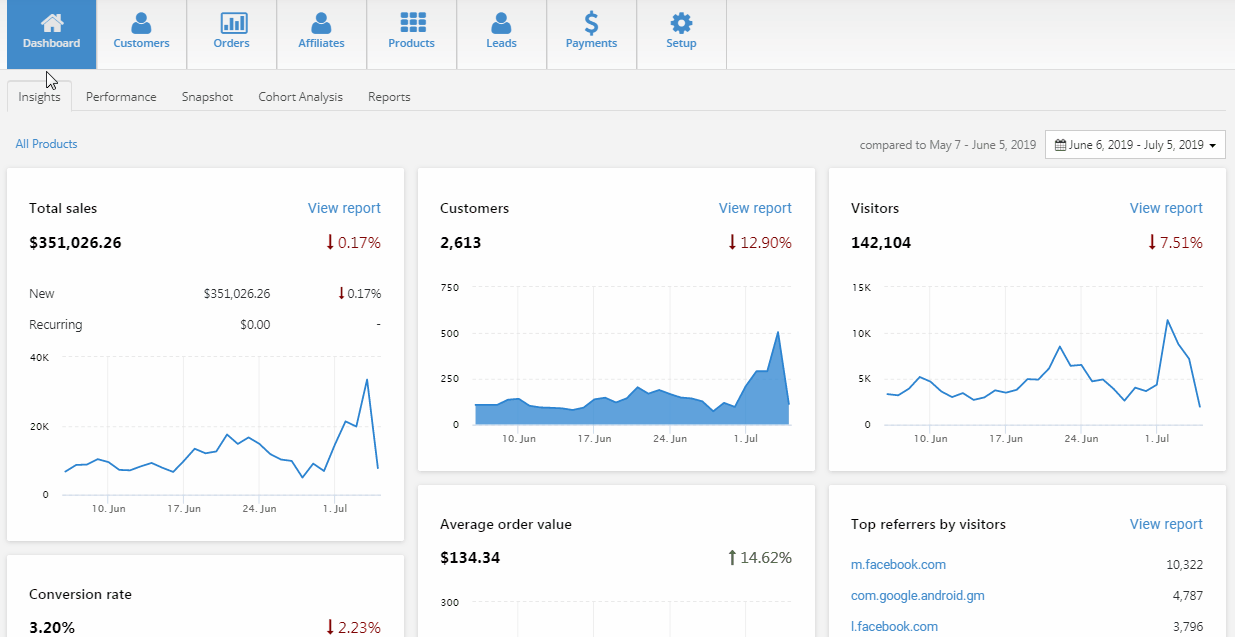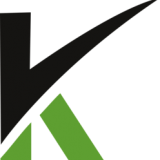
Add / Update Leads
Add Leads
You can manually create a lead profile from your ClickCRM Dashboard.
Go to the Leads area and click on Add New.
Fill in the applicable fields and then click Save to confirm your changes.
Your new account will show up in the leads list.
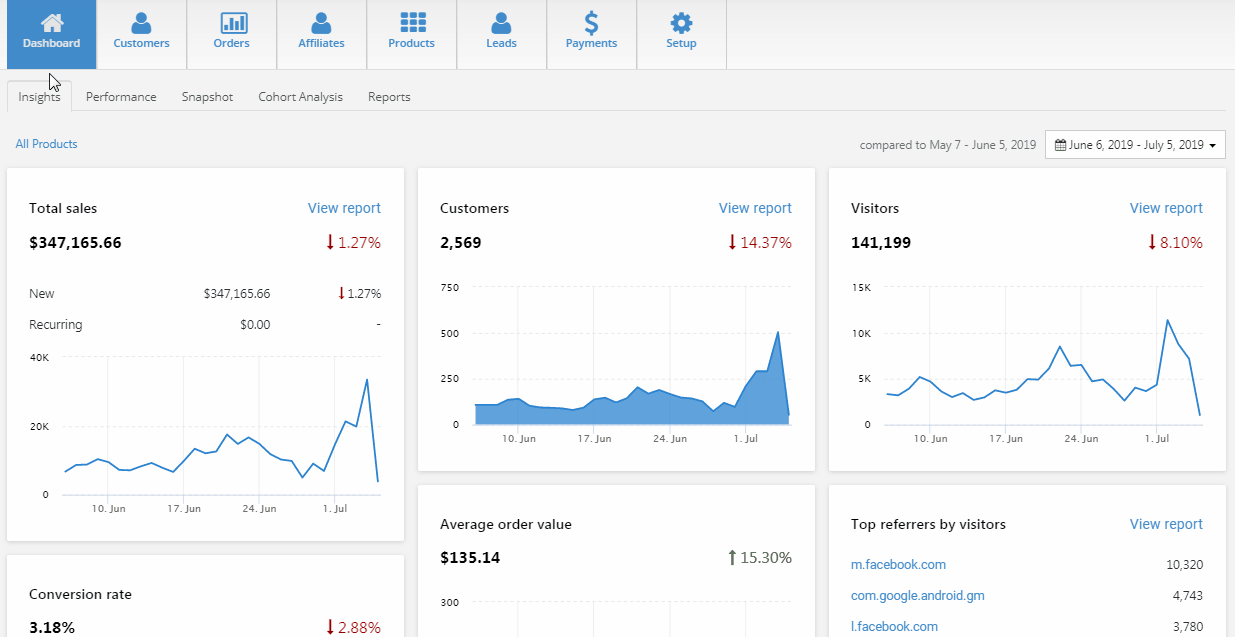
Update Leads
If a lead profile is created in ClickCRM, you can update the details in the Leads Stats page.
From your ClickCRM Dashboard, go to Leads area.
Click the name of the profile you want to edit.
In the Contact section, click on the pencil icon next to the name.
Here you can update the personal and address details for that customer.
Click Save to confirm your changes.
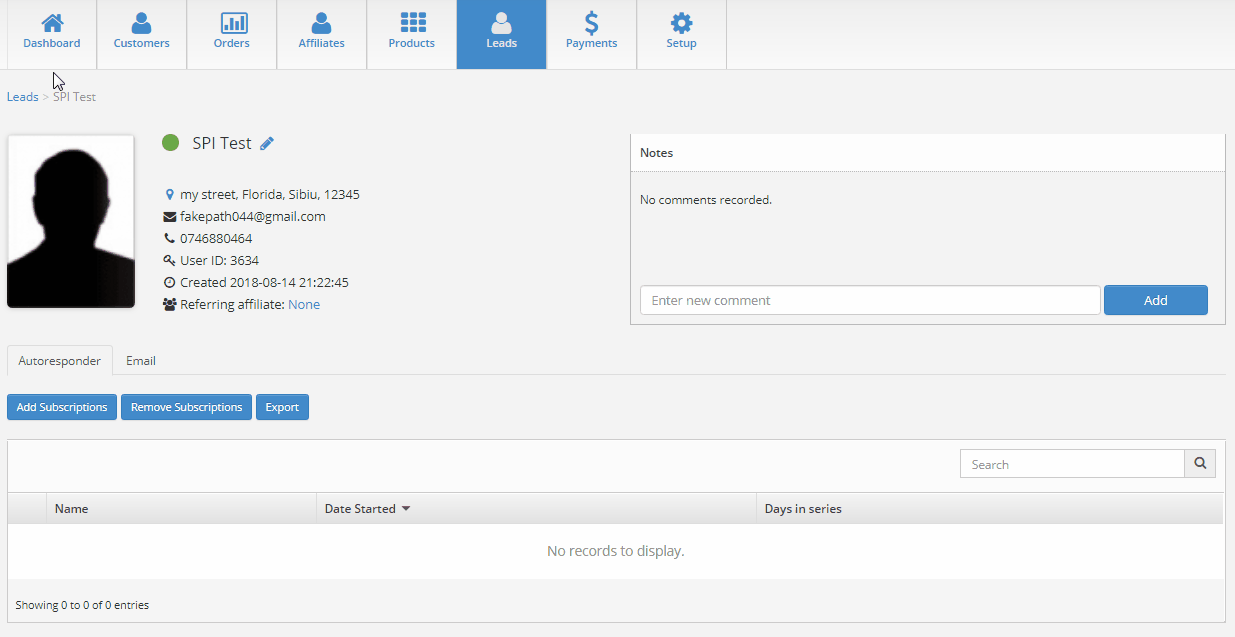
Marking as Active/Inactive/Blacklisted/Deleted
In your ClickCRM Dashboard, you can mark your customers as active, inactive, blacklisted or deleted.
From your Customers area, click on Mark Active to activate a user, Mark Inactive to deactivate it, Mark Blacklisted if your customer is for example, a spammer or Delete it.