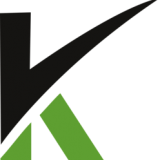
My Profile
After creating an account, the next step is setting up your profile details.
Here you can add details about you and your company or change your email or password if you need to.
Set or change your Contact Info
From your ClickCRM Dashboard, go to the Profile area on the right.
In the Contact Info section, enter your Name, Company Name and fill the Address related fields.
Click Save to confirm your changes.
Set or change your Company Info
From your ClickCRM Dashboard, go to the Profile section and click on Company Info.
Here you can add your Company Name, URL, Support Email, Company Logo and fill the address related fields.
On the right you can add different types of links like the Customer Support Phone, Terms&Conditions, Privacy, Refund and other seals that you can integrate on your website.
Click Save to confirm your changes.
Change your account email address
The account email is the address that you used when you signed up for ClickCRM. It's where you'll receive your files if you export your products, orders, customer lists or billing notifications.
- From your ClickCRM Dashboard, go to Profile.
- Click on Change Email section.
- Enter your new account email address and click Save.
- Check your inbox for the confirmation message.
Change your account password
You can also set a new password through the New Password and Confirm Password fields. Make sure the password complexity is strong.
- From your ClickCRM Dashboard, go to Profile.
- Click on Change Password section.
- Enter your old password, then add your new password and confirm it.
- Click Save.
- Check your inbox for the confirmation message.

