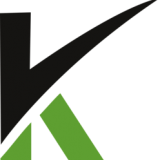
Getting started with ClickCRM
Step 1: Adding business settings for your store Before you start setting up your ClickCRM store, you need to create a ClickCRM account and add some essential business information for your store. Set or change your online store name Your online store name is the name your ...
Step 2: How to create a payment gateway/rotator When choosing a payment provider, consider the countries where your business is located and where your customers live. ClickCRM’s list of payment gateways can help you find out what’s best for you and what currency they s ...
Step 3: Create a store and connect it to the payment gateway Depending on how many products you plan to offer, adding and organizing your product listings can be the most time-consuming step of setting up a ClickCRM store. To setup your store, go to Setup > Stores and click on Add N ...
Step 4: Create a product Your products are the goods, digital downloads, services, and gift cards that you sell. You add a product in ClickCRM by entering product details and uploading product images. When you are adding or updating a product, you c ...
Step 5: Create a buy link After your product is set up, you can use the Generate Buy link button from the product details page to get your link. From your ClickCRM admin, go to Setup > Products, click on the product you want to sell, then click on ...
Step 6: How to add tracking to your pages Integrating the Shopping Cart with your website, can help you split test pages, track affiliate sales and clicks. To integrate the Shopping Cart in your pages, go to Setup > Products, click on the product you want to sel ...
Step 7: Adding a fulfillment service A fulfillment service is a third-party warehouse that prepares and ships your orders for you. Using a fulfillment service is a great option if you don't want to have to deal with shipping, or if you’ve grown beyond your exi ...
Step 8: Adding Manual Orders You can create orders for your customers and send them invoices from the ClickCRM admin. The orders that you create on behalf of your customers are named manual orders. Manual orders are similar to the orders that your custom ...
Step 9: Refunding and canceling orders Depending on your return policy, you'll sometimes need to refund or cancel orders. By refunding orders in a prompt and professional way, you show your commitment to customer service and might encourage the customer to order a ...
Step 10: How to process a manual charge on an existing order You may need sometimes to process a manual charge on an existing order. This is useful when you sell subscriptions and your customers call to change their payment details. If they have an amount past due, you can just charge ...
Step 11: How to configure your custom domain for the ClickCRM checkout After adding your business settings for your store (including the website url), you need to set up a CNAME for your domain.ClickCRM has the “Custom Domain Feature” which allows you to have your own custom domain for the C ...
Step 12: How to setup a charge related webhook (IPN) Webhooks will perform the same task when certain events happen or certain criteria/situations are met. Not only Webhooks performs the tasks automatically, but it also saves a lot of manual efforts while being super easy t ...

